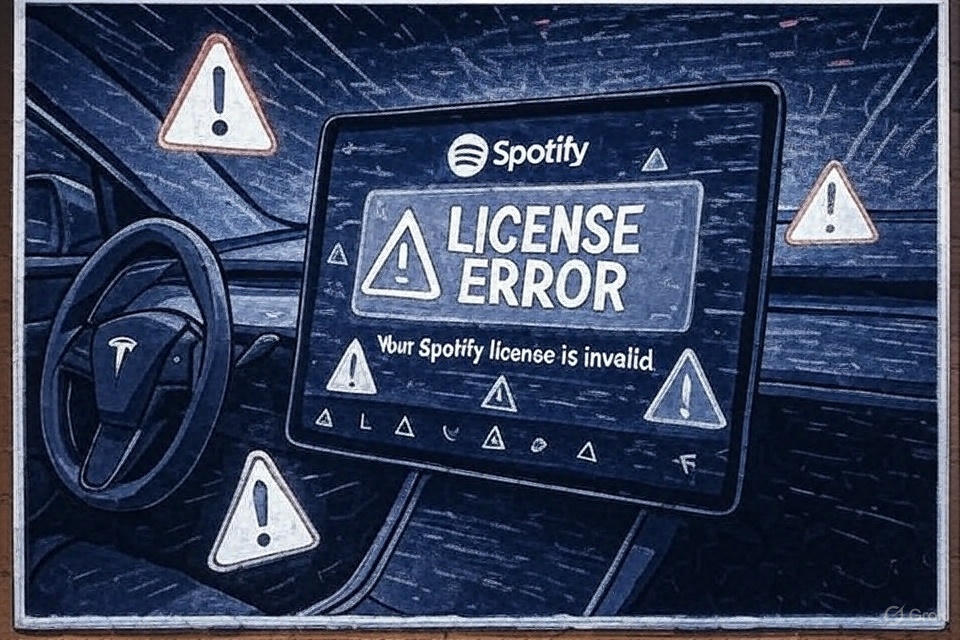The Spotify license error in Tesla is super annoying, but you can fix it quick with stuff like logging out and back in, restarting the car’s screen, checking your Wi-Fi, updating the software, or even playing music from a USB stick. These tricks usually get your tunes back on track, and I’m gonna break it all down for you in this guide. We’ll cover why this error happens, other Spotify problems, and step-by-step fixes to keep your Tesla music streaming smooth.
The Spotify license error in Tesla happens when the app can’t check if you’re allowed to play songs, like it’s confused about your account or internet. It’s a common glitch in 2025, especially after Tesla’s big software updates. Whether you’re dealing with this error or other Spotify issues, I’ve got your back with easy fixes and tips to avoid trouble later. Let’s get your music bumping again!
Comparison of Spotify Errors in Tesla
The Spotify license error in Tesla isn’t the only glitch messing with your vibes. Here’s how it compares to other Spotify issues in Tesla.
| Error | Type | What Happens | How Common in 2025 |
|---|---|---|---|
| License Error | Account Issue | Can’t verify your account or song rights | Super Common |
| Playback Error | Connection Issue | Songs start, then stop | Pretty Common |
| Loading Error | App Glitch | Spotify won’t load playlists | Sometimes |
| QR Code Failure | Login Problem | Scanning login code doesn’t work | Sometimes |
| No Sound | Audio Issue | App works, but no music plays | Rare |
What Is the Spotify License Error in Tesla?
The Spotify license error in Tesla is when your car’s Spotify app freaks out and won’t play music, showing a message like “playback error, license error” or “can’t authenticate.” It’s like the app’s saying, “Yo, I don’t know if you’re legit!” and stops your songs. It’s been a problem for Tesla owners, especially in 2025 with new software updates like 2025.14.7.
The Spotify Tesla integration is awesome because it’s built into the car’s giant screen, no phone needed. But when this error hits, it’s like your Tesla’s music streaming is grounded. It usually happens because of internet issues, account problems, or software glitches. Let’s figure out what’s causing it and how to fix it.
What Causes the Spotify License Error in Tesla?
The Spotify license error in Tesla happens for a bunch of reasons, like a bad internet signal or a confused app. Picture driving through a tunnel and Spotify can’t connect—that’s one cause. Here’s the full list:
- Bad Internet: Tesla music streaming needs Wi-Fi or LTE. If you’re in a dead zone, like a parking garage, Spotify can’t check your account.
- Account Mix-Ups: The app uses a “key” to know it’s you. If that key’s old or glitchy, you get the error.
- Region Problems: Spotify’s song rules change by country. If your Tesla’s set to a different country than your account, it’s like, “Nope!”
- Old Software: If your Tesla or Spotify app isn’t updated, they might not get along, causing errors.
- Free Accounts: Since Tesla stopped free Spotify with Premium Connectivity in December 2024, Free accounts can mess up.
- Server Issues: Sometimes Spotify or Tesla’s servers are down, so the app can’t check your license.
- Cache Glitches: Junk data in the Tesla’s system can make Spotify act weird.
On X where a dude got this error after driving from the US to Canada—probably a region issue. Knowing why it happens helps you pick the right fix.
What Are the Cool Features of Spotify Tesla Integration?
The Spotify Tesla integration is super cool when it works. You get Spotify right on the Tesla’s big touchscreen, so you don’t need your phone. You can say, “Play my skate park playlist,” and it just works. The screen shows album art, lyrics, and playlists, like a giant music player. The car’s speakers make everything sound awesome, like you’re at a concert.
Compared to other cars that use CarPlay, Tesla’s setup is way slicker. it’s like having Spotify on a huge iPad. In 2025, some Tesla owners even get free Spotify Premium, which is dope for Tesla music streaming.
What Are the Downsides of Spotify Tesla Integration?
The downsides of Spotify Tesla integration are stuff like the license error that stops your music dead. Unlike CarPlay in a Honda, you can’t just switch to your phone’s Spotify if the car’s app crashes. If your internet’s weak, like in the middle of nowhere, Spotify’s toast. There’s no offline mode, which stinks. Also, if you’re on a Family plan, you might hit device limits, causing errors.
I saw on X about a guy whose Family account kept glitching until he got his own Premium account. These issues make Tesla music streaming less chill than you’d want.
What Other Spotify Problems Happen in Tesla?
Other Spotify problems in Tesla include more than just the license error. Here’s what else can go wrong:
- Playback Error: Songs play for a sec, then stop with “Playback Error.”
- Loading Error: Spotify’s stuck spinning, not showing your playlists.
- QR Code Fail: Scanning the login code does nothing.
- No Sound: The app loads, but no music comes out.
- App Won’t Open: Spotify’s gone or won’t start.
These are like cousins to the license error, often caused by the same stuff like bad Wi-Fi or software bugs. A kid on Reddit said their app wouldn’t load until they rebooted the car.
How Do You Fix the Spotify License Error in Tesla?
The Spotify license error in Tesla is fixable with these steps. Try them one by one until your music’s back:
- Log Out and In: The Spotify license error in Tesla often goes away if you log out and back in. Open Spotify, hit Settings > Log Out, wait 10 seconds, and log in with your Premium account. Use the QR code or type your password.
- Reboot the Screen: The Spotify license error in Tesla can clear up with a reboot. Park your car, hold both steering wheel buttons for 10 seconds until the screen resets. Wait a minute, then try Spotify again.
- Check Wi-Fi: The Spotify license error in Tesla needs a strong internet. Check the signal bars on the screen. If they’re low, go to Settings > Wi-Fi and connect to your phone’s hotspot. I did this once when I was stuck in a parking lot.
- Update Software: The Spotify license error in Tesla might be from old software. Go to Controls > Software, check for updates, and install them. Reinstall Spotify from the Tesla app store if needed.
- Use a USB: The Spotify license error in Tesla can be dodged by playing music offline. Download songs as MP3s with a tool like AudFab, put them on a USB stick, and plug it into the car’s USB port. Play via Media > USB.
How Do You Check Your Internet for Spotify in Tesla?
Checking your internet for Spotify in Tesla is key to fixing the license error. Look at the top-right corner of the touchscreen for Wi-Fi or LTE bars. If they’re low, you’re in a bad spot, like a garage. Move to an open area or connect to your phone’s hotspot: go to Settings > Wi-Fi, pick your phone, and enter the password. Test YouTube to see if the internet’s working.
How Do You Fix Account Issues for Spotify in Tesla?
Account issues for Spotify in Tesla happen when your account’s not Premium or it’s shared, like a Family plan. Log out in Settings > Log Out, then log in with a personal Premium account from spotify.com/premium. If you’re on a Family plan, make sure no one else is streaming. A kid who fixed this by getting their own account—boom, no more errors.
This keeps the Spotify Tesla integration running smooth and stops the license error.
How Do You Update Software for Spotify in Tesla?
Updating software for Spotify in Tesla can zap the license error. Go to Controls > Software on the touchscreen and hit Check for Updates. If there’s a new version, like 2025.14.7, install it while parked with a good battery. To update Spotify, uninstall it from the app menu, then reinstall it from the Tesla app store. Reboot the screen after.
In 2025, people update that they fixed their Spotify Tesla integration issues. Keeping software fresh stops the Spotify license error in Tesla.
How Do You Use a USB to Avoid the Spotify License Error in Tesla?
Using a USB to avoid the Spotify license error in Tesla is a sweet hack. Get a program like AudFab Spotify Music Converter on your computer, log into Spotify, and download your favorite songs as MP3s. Save them to a USB stick, plug it into your Tesla’s USB port (usually in the center console), and go to Media > USB to play. This skips internet and account problems.
Also you can use usb for a road trip when Spotify kept crashing. It’s perfect for Tesla music streaming without the license error.
What Are Other Music Apps for Tesla?
Other music apps for Tesla include Apple Music, TIDAL, and TuneIn, all on the touchscreen. Open the Media menu, pick one, and log in. Apple Music and TIDAL need Premium accounts, just like Spotify. You can also stream Spotify from your phone via Bluetooth: go to Settings > Bluetooth, pair your phone, and play.
TIDAL worked better than Spotify for some people. These are great if the Spotify Tesla integration keeps giving you the license error.
How Do You Prevent the Spotify License Error in Tesla?
Preventing the Spotify license error in Tesla is easy with these tips:
- Keep your Tesla software updated in Controls > Software.
- Use a personal Premium Spotify account, not a Free or shared one.
- Stay in areas with strong Wi-Fi or LTE.
- Log out of Spotify every month to refresh it.
- Make sure your Tesla’s region matches your Spotify account’s country.
How Does Spotify in Tesla Compare to Other Cars?
Spotify in Tesla compares to other cars by being built-in, unlike CarPlay in a Ford, which needs your phone. Tesla’s giant screen and voice commands make it super cool, but errors like the license issue can be a drag. CarPlay’s more flexible since you can use your phone’s app if something crashes.
What Is Spotify in Tesla Good For?
Spotify in Tesla is good for jamming out hands-free while driving. You can say, “Play some rap,” and the touchscreen shows your songs, lyrics, and all. The car’s speakers make it sound like a concert. It’s perfect for road trips or just cruising to school.
What Is Spotify in Tesla Bad For?
Spotify in Tesla is bad for places with no internet, like super rural areas, since there’s no offline mode. Errors like the license issue can mess up your vibe, and you can’t just switch to your phone like in other cars. Shared accounts also cause trouble.
What Is the Future of Spotify in Tesla?
The future of Spotify in Tesla looks cool, with 2025 updates fixing bugs and some regions getting free Premium accounts. Tesla might add offline playback someday, which would be awesome. X users are hyped for smoother Spotify Tesla integration in 2026, with fewer license errors.
FAQs
What is the Spotify license error in Tesla?
The Spotify license error in Tesla is a glitch that stops music because the app can’t check your account or song rights.
How do you fix the Spotify license error in Tesla?
Fix the Spotify license error in Tesla by logging out and in, rebooting the screen, checking Wi-Fi, updating software, or using a USB.
Why does the Spotify license error happen in Tesla?
The Spotify license error in Tesla happens due to weak internet, account issues, or old software.
What other music apps work in Tesla?
Other music apps in Tesla include Apple Music, TIDAL, and TuneIn, or you can use Bluetooth from your phone.
How do you prevent the Spotify license error in Tesla?
Prevent the Spotify license error in Tesla by updating software, using a Premium account, and staying in strong signal areas.
Is the Spotify license error common in Tesla?
The Spotify license error in Tesla is super common in 2025, especially after software updates
Check other Tesla Error Codes: